CATIA V5 Inscription enables precise text creation in CAD designs, enhancing 3D models with detailed engravings and embossing for industrial and artistic applications.
1.1 Overview of CATIA V5 and Its Applications
CATIA V5 is a powerful CAD/CAM/CAE solution widely used in industries like aerospace, automotive, and manufacturing. It offers versatile tools for 3D modeling, simulation, and design automation. Key applications include part design, assembly modeling, and surface modeling. CATIA V5 supports collaborative engineering, enabling teams to work seamlessly on complex projects. Its user-friendly interface and advanced features make it a cornerstone for modern product design and manufacturing processes.
1.2 Importance of Inscription in CAD Design
Inscription in CAD design enhances clarity and functionality by adding labels, logos, or instructions to 3D models. It aids in part identification, branding, and operational guidance. Inscriptions improve aesthetics, making designs more professional. They also streamline manufacturing processes by providing clear markings. Properly executed inscriptions ensure precision and meet industry standards, making them indispensable for both functional and artistic applications in modern engineering and product design.
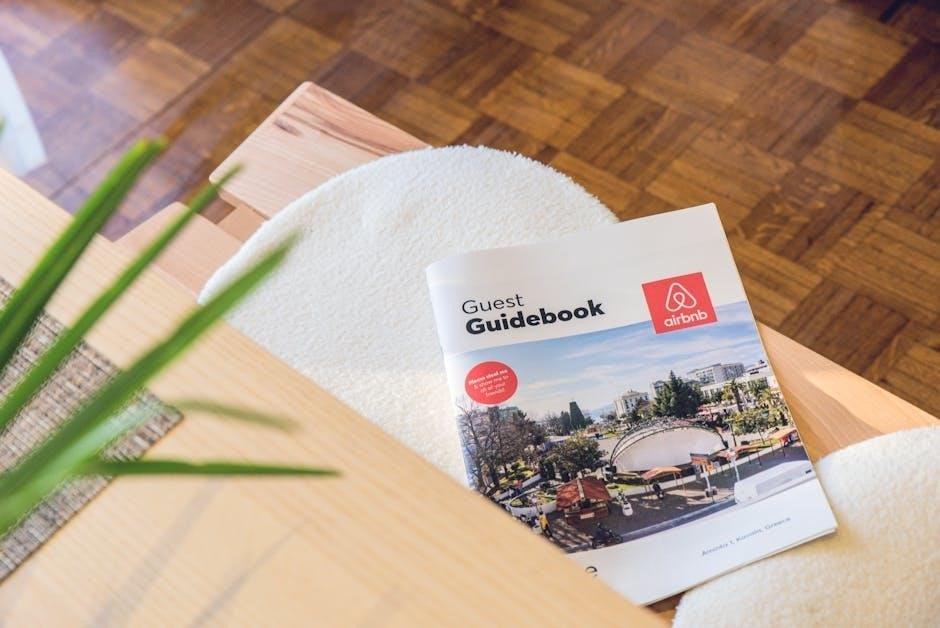
Tools and Techniques for Inscription in CATIA V5
CATIA V5 offers powerful tools like Sketcher Workbench for text creation and Part Design for extruding or embossing inscriptions, enabling precise and detailed 3D modeling.
2.1 Font Selection and Text Styling
Font selection and text styling are crucial for creating clear and visually appealing inscriptions in CATIA V5. Choose fonts that suit your design purpose, ensuring legibility and aesthetic balance. Tools like Sketcher Workbench allow customization of text size, orientation, and alignment. Proper styling enhances readability in 3D models, making inscriptions stand out while maintaining design integrity for both industrial and artistic applications.
2.2 Using Sketcher Workbench for Text Creation
Sketcher Workbench in CATIA V5 offers robust tools for creating precise text inscriptions. Users can import DXF files or manually create text, ensuring accuracy and customization. The workbench supports complex geometries and allows for easy adjustments in size, orientation, and alignment. This feature is ideal for generating detailed engravings and embossing, making it a cornerstone for creating professional-grade inscriptions in CAD designs.
2.3 Extruding and Embossing Text in Part Design
In CATIA V5, extruding and embossing text transforms 2D inscriptions into 3D features. Using the Part Design workbench, users can extrude text profiles to create raised or recessed surfaces. This technique is ideal for adding logos, labels, or decorative elements to models. Symmetry and alignment tools ensure precision, while the ability to adjust depth and direction enhances customization, making it a versatile method for both functional and aesthetic designs.

Best Practices for Creating Inscriptions
Creating inscriptions in CATIA V5 requires attention to symmetry, alignment, and text optimization. Adhering to design standards and avoiding common errors ensures professional results.
3.1 Symmetry and Alignment Tips
For precise inscriptions, use CATIA V5’s symmetry tools to mirror text evenly. Define a centerline or axis for alignment. Utilize grid systems or geometric references to ensure accuracy. Apply constraints in the Sketcher workbench to maintain consistency. Regularly check alignment with 3D models to avoid distortions. Use snap tools for quick positioning. Ensure text symmetry in complex shapes by creating mirrored profiles. These practices enhance readability and maintain design integrity, especially in intricate models or large assemblies.
3.2 Optimizing Text for 3D Models
For 3D models, scale text appropriately to maintain readability. Choose fonts with clear lines for better visibility. Use the Sketcher workbench to define precise geometry. Avoid overly complex details that may distort during extrusion. Test text visibility on curved surfaces by creating prototypes. Ensure consistency in font size and spacing for uniform appearance. Optimize text depth during extrusion to prevent excessive material usage while maintaining legibility in final renders or prototypes.
3.3 Avoiding Common Mistakes
Common mistakes include improper font selection, incorrect scaling, and insufficient text depth. Overly complex fonts may not extrude cleanly. Ensure text alignment matches the model’s symmetry. Avoid excessive detail on small features. Regularly review text in 3D previews to catch errors early. Use CATIA’s validation tools to check for issues before finalizing designs. Plan ahead to prevent distortion on curved surfaces and ensure text remains legible in all views.
Advanced Inscription Techniques
Master advanced inscription techniques in CATIA V5, including complex surface modeling, precision text alignment, and integrating inscriptions into intricate 3D designs seamlessly.
4.1 Working with DXF Files in Sketcher
Import DXF files into CATIA V5 Sketcher for precise text and shape creation. Use the File > Import option to load DXF data, then scale and position elements as needed. Convert lines into CATIA curves for editing. This method ensures compatibility and accuracy, allowing for intricate designs. Watch a tutorial on creating engraved text using DXF files in Sketcher for a step-by-step guide. This technique enhances efficiency in designing complex inscriptions.
4.2 Advanced Surface Modeling for Complex Inscriptions
Advanced surface modeling in CATIA V5 allows creating intricate inscriptions on curved or irregular surfaces. Use tools like Gregory Patches and NURBS to achieve smooth, flowing text. This method is ideal for complex shapes, enabling precise control over inscription geometry. Apply surface modeling techniques to integrate inscriptions seamlessly into organic designs, ensuring a professional and polished finish. This approach is essential for high-end industrial and artistic applications, where detail and aesthetics are critical.
4.3 Integrating Inscriptions into Larger Assemblies
Integrating inscriptions into larger assemblies in CATIA V5 requires careful planning and coordination. Use the Assembly Design workbench to ensure inscriptions align with other components. Tools like Geometric Constraints help maintain consistency across complex assemblies. When integrating, consider scaling and positioning to preserve readability. Ensure inscriptions remain visible and proportionate within the overall design. This step is crucial for maintaining aesthetic and functional coherence in large-scale projects.
For multi-component assemblies, use Boolean Operations to embed inscriptions seamlessly. This ensures inscriptions are part of the final product without affecting its structural integrity. Always verify alignment and symmetry before finalizing the assembly. Proper integration enhances the overall design and ensures inscriptions meet project requirements. This technique is essential for industrial and architectural applications where precision and clarity are paramount.
Materials and Settings for Realistic Inscriptions
Choose materials like metal or plastic and apply textures for realistic effects. Adjust render settings for transparency and reflectivity. Use lighting to highlight details, making inscriptions stand out in 3D models.
5.1 Choosing the Right Materials
Selecting appropriate materials is crucial for realistic inscriptions. Metals like aluminum or stainless steel offer durability and a polished look, ideal for engravings. Plastics are versatile for colorful, lightweight designs. Consider material textures and finishes, such as brushed metal for subtle effects or smooth surfaces for clarity. Weather-resistant materials like anodized aluminum are perfect for outdoor applications. Custom textures in CATIA V5 can enhance realism, ensuring inscriptions appear authentic in 3D models and renderings.
5.2 Render Settings for Inscription Visibility
Optimizing render settings ensures inscriptions are clear and visible. Adjust texture resolution to capture fine details. Enable anti-aliasing for smoother text edges. Use ambient Occlusion to enhance depth. Adjust lighting intensity and contrast for better readability. Apply specular maps to highlight material reflections. Ensure ray tracing is enabled for accurate light interaction. Properly configure render quality settings to balance detail and performance, making inscriptions stand out in 3D models and final renders.
5.3 Lighting Techniques to Enhance Inscriptions
Strategic lighting enhances inscription visibility and realism. Use directional light sources to highlight texture and depth. Adjust contrast and intensity for readability. Apply ambient Occlusion to soften shadows, creating a natural look. Experiment with spotlights to emphasize specific areas. Ensure even illumination to avoid overexposure. Fine-tune lighting angles to complement the inscription’s geometry. This ensures inscriptions are legible and aesthetically integrated into the 3D model, enhancing overall design presentation and professionalism.
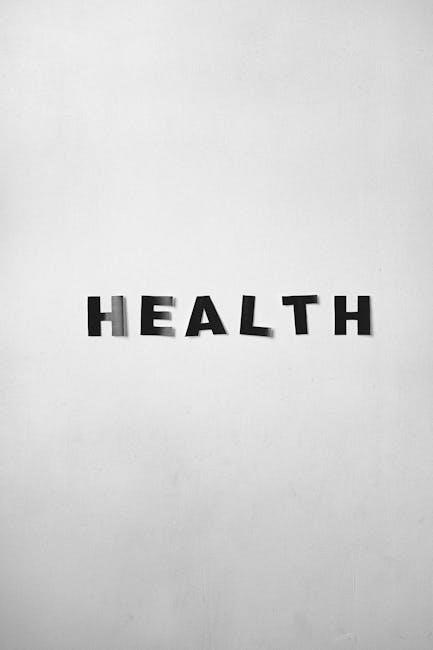
Troubleshooting Inscription-Related Issues
Inscriptions may face issues like text deformation or compatibility problems. This section provides solutions to common errors, ensuring precise and professional results in CATIA V5 designs.
6.1 Common Errors and Their Solutions
Common errors in CATIA V5 inscriptions include text deformation, incorrect font sizing, and compatibility issues. Solutions involve adjusting text parameters, using appropriate fonts, and ensuring proper alignment. For deformation, resetting sketcher constraints often helps. Compatibility issues can be resolved by converting text to curves or using DXF files. Regularly saving and checking designs prevents data loss and ensures accuracy in inscription projects.
6.2 Fixing Text Deformation in 3D Models
Text deformation in 3D models often occurs due to scaling or improper sketching. To fix this, ensure text is created in the correct plane and check scaling factors. Using the Sketcher workbench, convert text to curves for stability. Adjusting the part design parameters and rebuilding the model can also resolve deformation issues. Exporting text as a DXF file and reimporting it often provides a clean, undeformed result for accurate 3D modeling.
6.3 Resolving Compatibility Issues
Compatibility issues in CATIA V5 often arise from version mismatches or incorrect file formats. Ensure all tools and software are updated to the latest version. When working with DXF files, verify that the format is compatible with your CATIA version. Check system requirements and consult official documentation for troubleshooting. Contacting CATIA support or referencing community forums can also provide tailored solutions for specific compatibility problems.

Case Studies and Real-World Applications
CATIA V5 inscription is widely used in aerospace and automotive industries for part numbering and branding. Real-world applications include engraving logos and serial numbers on 3D models.
7.1 Successful Projects Using CATIA Inscriptions
CATIA V5 inscription has been instrumental in various industries, from aerospace to automotive. Companies use it for precise part numbering, branding, and logos. For instance, aerospace firms employ it for serial number engravings, while automotive manufacturers use it for component labeling. Consumer goods companies leverage CATIA for creating promotional products with intricate designs. These projects highlight the versatility and efficiency of CATIA inscription in meeting industrial and creative demands.
7.2 Industry Examples of Inscription in Design
CATIA V5 inscription is widely used across industries for branding, labeling, and functional designs. In aerospace, it’s used for part numbering and logos. Automotive manufacturers employ it for component labels and decorative elements. Industrial machinery designers utilize it for engravings and safety markings. Medical device companies leverage it for precision inscriptions. These examples demonstrate how CATIA inscription enhances both functionality and aesthetics in diverse industrial applications, ensuring clarity and professionalism in final products.
7.3 Lessons Learned from Professional Projects
Professional projects highlight the importance of precise planning and symmetry in CATIA V5 inscription. Ensuring text alignment with design intent is crucial. Material selection impacts inscription visibility, especially in 3D models. Collaboration between designers and engineers improves practicality. Testing inscriptions on prototypes prevents post-production issues. Documenting processes aids future projects. These lessons underscore the balance between aesthetics and functionality, ensuring inscriptions meet both design and technical requirements effectively.